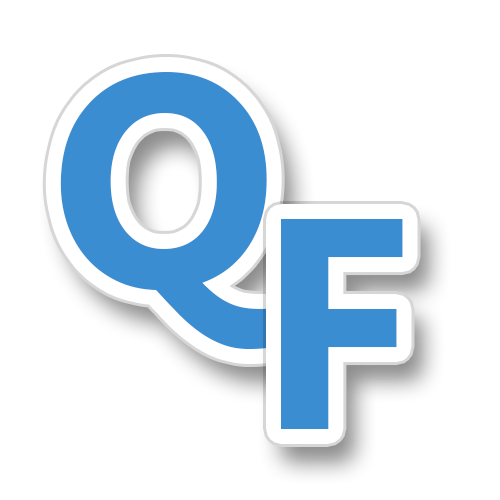You may have noticed your backups have suddenly stopped working (VSS Error 0x800423F3 – Event ID 8230). It’s possible that this started occurring following the Microsoft SharePoint Foundation 2010 Service Pack 1 (SP1) update. If this is the case then you need to complete the update process by updating the SharePoint databases.
In order to update the SharePoint databases, you must manually run the PSconfig utility:
- Open an Administrative command prompt.
- Change directory to C:\Program Files\Common Files\Microsoft Shared\Web Server Extensions\14\BIN
- Run PSConfig.exe -cmd upgrade -inplace b2b -force -cmd applicationcontent -install -cmd installfeatures
For more information on this issue check out this article on TechNet.